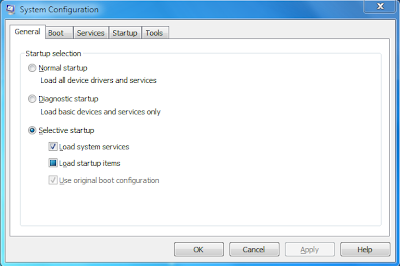"MSConfig" is the executable name of the Microsoft System Configuration Utility that provide users an easy way to manage Windows components. Most often, this utility is found very useful to control Windows startup fuctions.
The utility displays components found from these following startup sources:
*System.ini
*Win.ini
*Boot.ini
*Services *Startup
*Boot.ini
*Services *Startup
To start the System Configuration Utility in windows xp: click "Start" > "Run", and type "msconfig" and press Enter:
To start in windows 7 or vista : just type "msconfig" in search
To start in windows 7 or vista : just type "msconfig" in search
I. "GENERAL"
- "Normal Startup" this should be selected as default, which allows Windows to load all the available drivers and services.
- "Diagnostic Startup" - only the basic drivers and services will be loaded on startup. Most application services like Networking, Plug and Play, Error Reporting services are disabled.
- "Selective Startup" - Select particular service and startup components.
II. "SYSTEM.INI", "WIN.INI", and "BOOT.INI"
"system.ini", "win.ini", and "boot.ini" are the main components for Windows to startup, so be careful while you're making any changes here. Most of the times, you don't need to mess around with these components since they are system components like device drivers, fonts, bootup source, etc., You can configure the boot settings, if you are using more than one operating system.
III. "Services"
This tab shows a list of all services available on the machine as well as their status. You can disable/enable the services by uncheck/check on the check box of the service's name.
IV. "Startup"
IV. "Startup"
This tab shows a list of all startup components available on the machine. You can use this utility to disable/enable the components. Note that the components with a check mark is the one which will be loaded during the startup cycle of your PC.