The scary thing about clickjacking is, before you really know, you are already the victim of clickjacking. Some dastardly villain will show you a well built web page which pleasingly looks harmless, but they can use it to steal ur clicks.
For instance, you’r on a webpage, you see a movie poster with a babe posing, naturally ur mouse clicks on it, and that’s it you’r now allowing clickjackers full access to ur camera and microphone, which they embed over the movie poster. Now you think you’r playing the movie, you’r actually granting him access to ur video camera or a microphone. So how to prevent this.
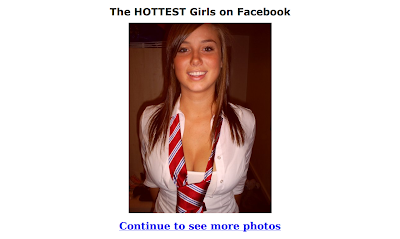
Here are some basic steps to prevent clickjacking
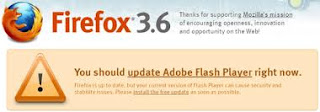
Adobe is always ready for the bad guys. Adobe recommends first and foremost upgrading to the latest version of the adobe flash player. The free upgrades safeguards that will asks you the permission, before granting unauthorized access to ur input device.
Edit your flash player settings, so that you controls application access to ur computer. Turn them off to ensure no unauthorized access is done ,without ur permission.
Global settings
Go to the Adobe Flash Player Settings Manager for access to ur global preference. Right click on the flash player and select global settings.
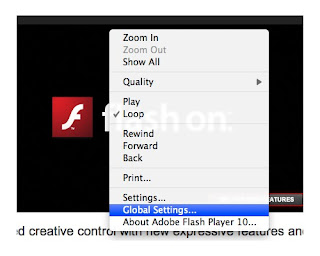
From there, edit your Global Privacy Settings to "Always Deny" access.
While you're there, click on the Global Security Settings and also set it to "Always Deny."
Upgrade Flash Player
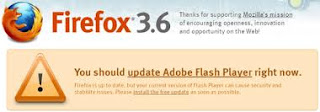
Adobe is always ready for the bad guys. Adobe recommends first and foremost upgrading to the latest version of the adobe flash player. The free upgrades safeguards that will asks you the permission, before granting unauthorized access to ur input device.
Edit your flash player settings, so that you controls application access to ur computer. Turn them off to ensure no unauthorized access is done ,without ur permission.
Global settings
Go to the Adobe Flash Player Settings Manager for access to ur global preference. Right click on the flash player and select global settings.
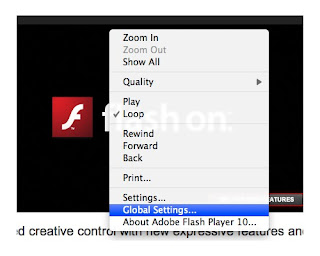
From there, edit your Global Privacy Settings to "Always Deny" access.
While you're there, click on the Global Security Settings and also set it to "Always Deny."
Internet explorer
Internet explorer 8 and above has some safeguard that doesn’t allow unauthorized overlay on their web pages. This means that the web developers themselves can protect their own web page to be victim code overlays or other ad overlay.
Firefox Noscript

Firefox has number of plugins for its browser. NoScript is one more plugin , which doesn’t allow flash movie to play ,whenever you visit a site. In addition NoScript it can block ads which take over the entire web page or things which plays loud music consequently. Google working on noscript for its chrome browser. Hope we get it soon !
Internet explorer 8 and above has some safeguard that doesn’t allow unauthorized overlay on their web pages. This means that the web developers themselves can protect their own web page to be victim code overlays or other ad overlay.
Firefox Noscript

Firefox has number of plugins for its browser. NoScript is one more plugin , which doesn’t allow flash movie to play ,whenever you visit a site. In addition NoScript it can block ads which take over the entire web page or things which plays loud music consequently. Google working on noscript for its chrome browser. Hope we get it soon !
Have a look:













