Having two or three displaying side by side doesn’t look cool, but it can actually boost ur productivity. Editing large images, working on videos, playing games or managing a team, multiple monitors are very blessed one.
Here’s our guide to setup multiple monitor.
Graphics cards
Check whether you have appropriate graphics card slots on ur computer. If you don’t have two or more outputs, get one first.
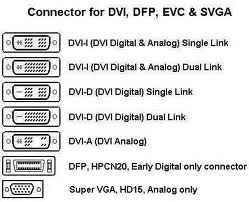
External hardware

One solution for graphics card is to use external hardware , which converts ur normal single VGA, DVI, or Display port into multiple output. Another option is to use USB to video out adapter which can give you output up to 1920*1200. So go for any one of the option.
Monitors
Lcd monitors are cheap now a days. You could go out and buy new monitor. But when it comes to ur second monitor better stick to same model, which would be easier to set up and configure.
Set up your displays for windows
Once you got everything, go for the installation. Turn off ur PC plug in the second monitor and restart windows , the windows will detect ur new display and installs drivers for you
Now your monitor display should have a mirror image. Just head to Control Panel>Hardware and Sound and click on Displays and select ‘Multiple Displays’ option. Adjust the resolution and orientation to suit your monitor setup. Setup is done and now you can drag windows between monitors and adjust ur windows to suit ur overflow.
Now your monitor display should have a mirror image. Just head to Control Panel>Hardware and Sound and click on Displays and select ‘Multiple Displays’ option. Adjust the resolution and orientation to suit your monitor setup. Setup is done and now you can drag windows between monitors and adjust ur windows to suit ur overflow.
Have a look:













